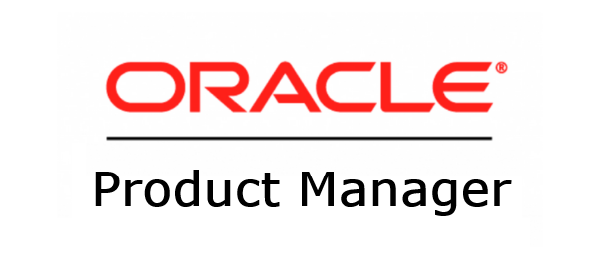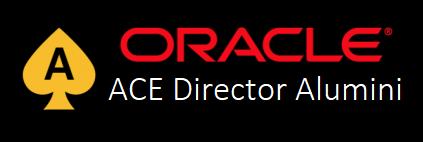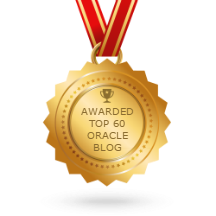In this article, we will describe step by step of how to upgrade Oracle Enterprise Manager 12c R2 (12.1.0.2) to Oracle Enterprise Manager 12c R3 (12.1.0.3) running on Red Hat el5 64 bits.
First of all, you need to download the installation files and place in you machine:
[oracle@ec12mntrjr001 em12cR3]$ ls -la total 5942464 drwxr-xr-x 2 oracle oinstall 4096 Nov 11 11:40 . drwx------ 11 oracle oinstall 4096 Nov 18 16:40 .. -rw-r--r-- 1 oracle oinstall 1783676290 Nov 8 11:33 em12103p1_linux64_disk1.zip -rw-r--r-- 1 oracle oinstall 1689422062 Nov 8 11:25 em12103p1_linux64_disk2.zip -rw-r--r-- 1 oracle oinstall 2606016969 Nov 8 12:27 em12103p1_linux64_disk3.zip [oracle@ec12mntrjr001 em12cR3]$
Now unzip all the three files and call the runInstaller executable.
[oracle@ec12mntrjr001 em12cR3_install]$ ls -l total 1475868 drwxrwxr-x 7 oracle oinstall 4096 Jun 22 04:30 install drwxrwxr-x 4 oracle oinstall 4096 Jun 22 04:28 jdk drwxrwxr-x 4 oracle oinstall 4096 Jun 22 04:31 libskgxn drwxrwxr-x 4 oracle oinstall 4096 Jun 22 04:18 oms drwxrwxr-x 2 oracle oinstall 4096 Oct 11 21:04 plugins -rwxrwxr-x 1 oracle oinstall 77139 Oct 17 19:48 Release_Notes.pdf drwxrwxr-x 2 oracle oinstall 4096 Oct 8 13:29 response -rwxrwxr-x 1 oracle oinstall 5136 Feb 10 2010 runInstaller drwxrwxr-x 9 oracle oinstall 4096 Jun 22 04:31 stage drwxrwxr-x 2 oracle oinstall 4096 Jun 22 04:30 wls -rwxrwxr-x 1 oracle oinstall 1509685020 Jun 22 04:14 WT.zip [oracle@ec12mntrjr001 em12cR3_install]$ ./runInstaller Starting Oracle Universal Installer... Checking Temp space: must be greater than 400 MB. Actual 8460 MB Passed Checking swap space: must be greater than 150 MB. Actual 31731 MB Passed Checking monitor: must be configured to display at least 256 colors. Actual 65536 Passed Preparing to launch Oracle Universal Installer from /tmp/OraInstall2013-12-01_10-58-24AM. Please wait ... [oracle@ec12mntrjr001 em12cR3_install]$
The first screen will show up:
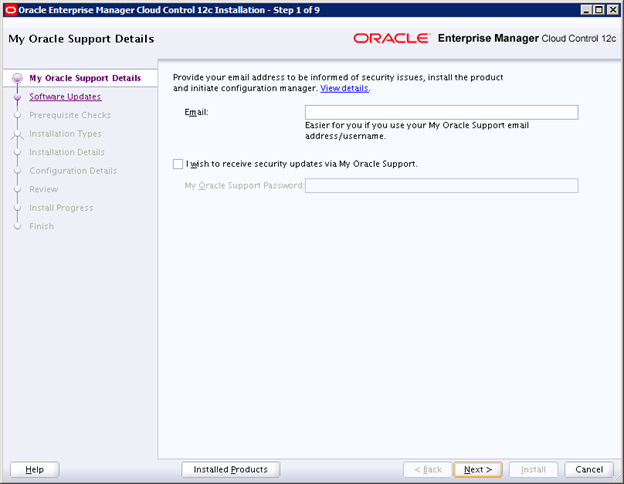
Choose whether you want to receive or not security updates. In my case, I don't want:
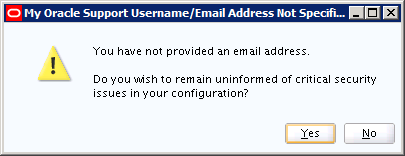
Skip software updates:
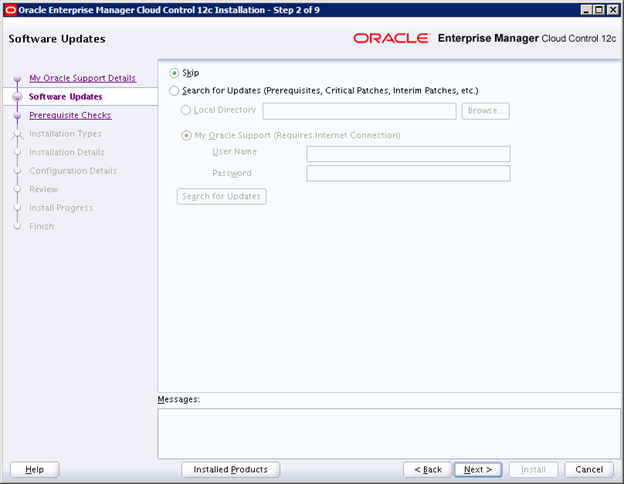
Wait for the prerequisite checks:
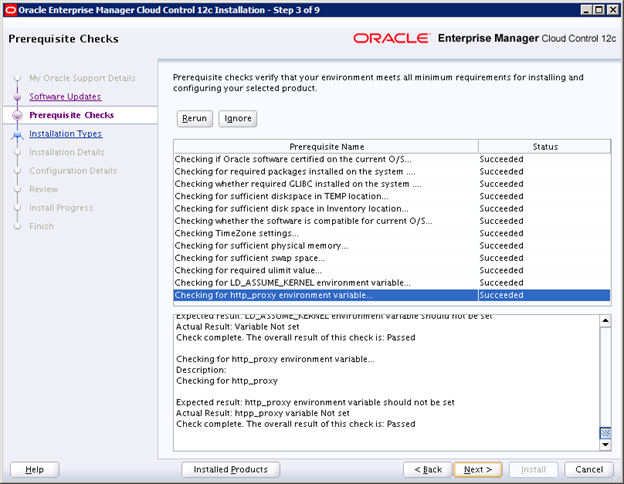
Select the option to upgrade an existing EM System. In this walk-thorough, we are dealing with a "One System Upgrade":

Choose yor new Middleware Home location. Certify that the directory exists:
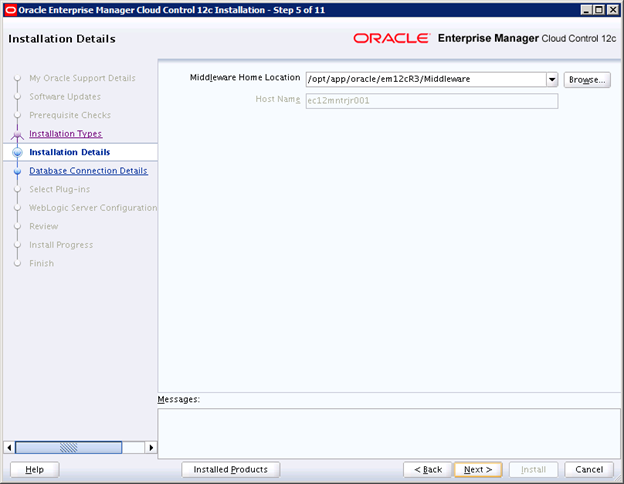
Next step, you must specify the SYS and SYSMAN credentials of your EM Database. I recommend that you make a full backup or, like in my case, create a restore point with retention guarantee to assure that you'll be able to rollback your database in case of any problems.
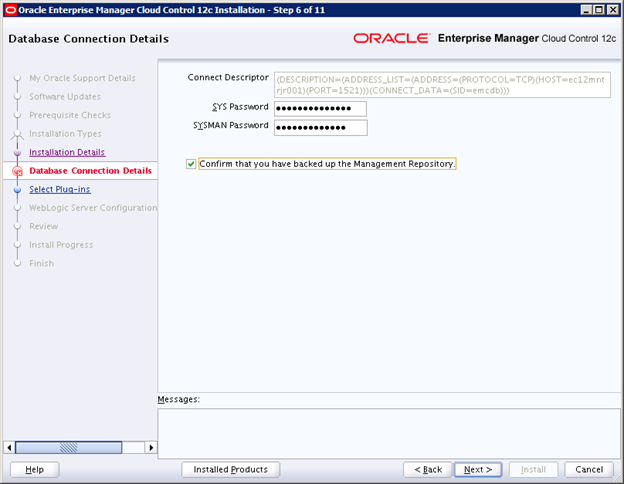
When I pressed "Next", the following error showed up:
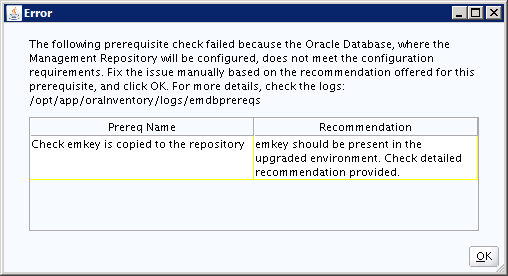
So, let's make emkey avaiable for the updrade system:
[oracle@ec12mntrjr001 ~]$ $OMS_HOME/bin/emctl config emkey -copy_to_repos_from_file -repos_host localhost -repos_port 1521 -repos_sid emcdb -repos_user sysman -emkey_file $OMS_HOME/sysman/config/emkey.ora Oracle Enterprise Manager Cloud Control 12c Release 2 Copyright (c) 1996, 2012 Oracle Corporation. All rights reserved. Enter Admin User's Password : Enter Enterprise Manager Root (SYSMAN) Password : The EMKey has been copied to the Management Repository. This operation will cause the EMKey to become unsecure. After the required operation has been completed, secure the EMKey by running "emctl config emkey -remove_from_repos". [oracle@ec12mntrjr001 ~]$
Nice. Now, if I press "Next" again, the following advice appears. Go ahead, press "Yes" and it will be automatically fixed:
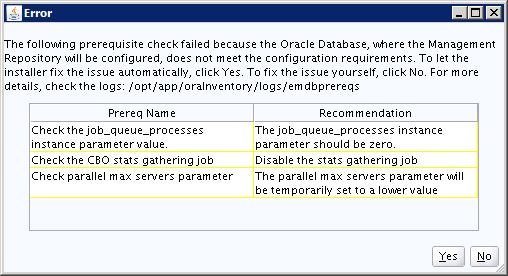
Next screen will show a list of plug-ins to upgrade:
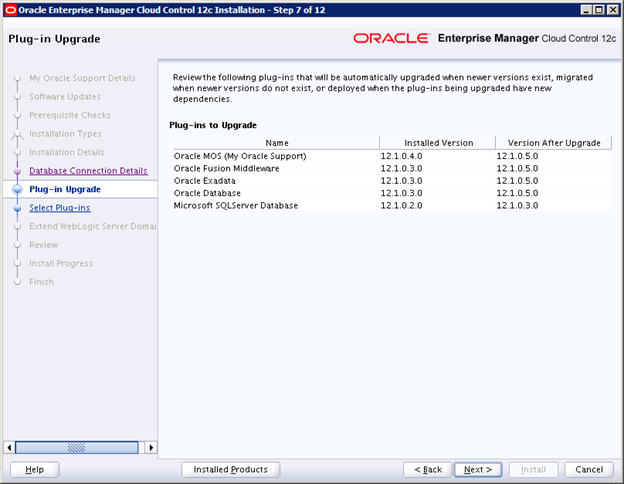
Select any aditional plug-in that you may want and go to the next screen:
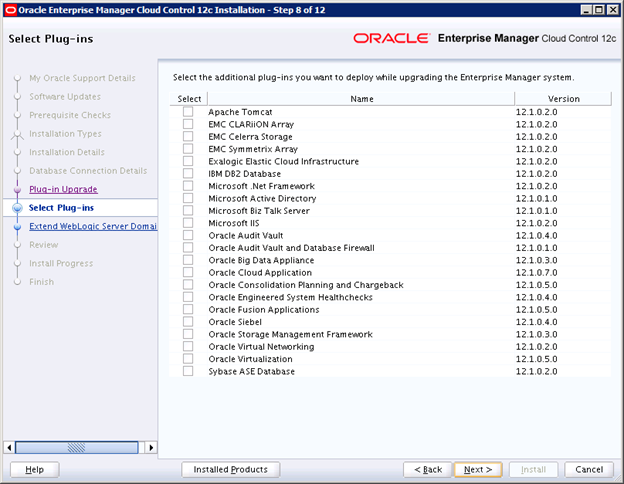
In that step, I received an error about outdated agent's plug-ins:
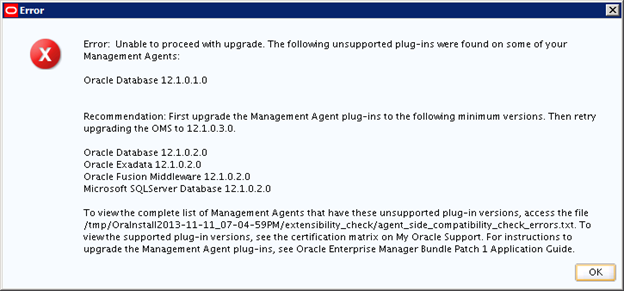
Let's check the file that the message mentioned:
[oracle@ec12mntrjr001 ~]$ cat /tmp/OraInstall2013-11-11_07-04-59PM/extensibility_check/agent_side_compatibility_check_errors.txt ============================================================================================================================ Plug-in Agent Unsupported Version deployed ============================================================================================================================ Oracle Database 10.192.26.61:3872 12.1.0.1.0 Oracle Database 10.192.16.254:3872 12.1.0.1.0 Oracle Database 10.192.26.59:3872 12.1.0.1.0 Oracle Database 10.192.26.62:3872 12.1.0.1.0 Oracle Database 10.192.26.63:3872 12.1.0.1.0 Oracle Database 10.221.17.42:3872 12.1.0.1.0 [oracle@ec12mntrjr001 ~]$
You have two options here: Delete those outdated agents and re-install after the OEM upgrade or, do what I did, upgrade those agents to a supported version: 12.1.0.2.0.
To upgrade them, open your Oracle EM 12c Cloud Control and go inside "Setup -> Manage Cloud Control -> Upgrade Agents":

An "Upgrade Agents" screen will show up:

Press "Add" and select the agents that need upgrade:
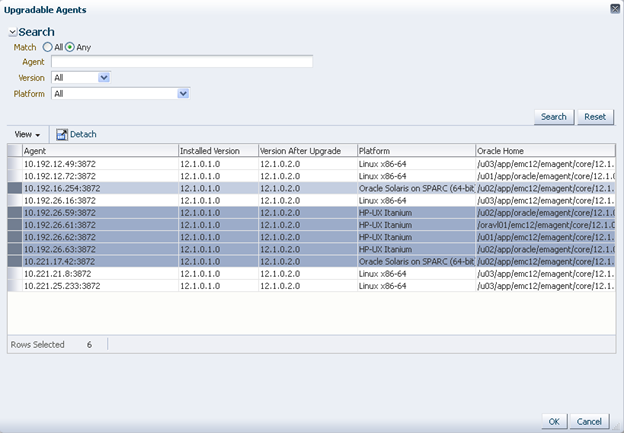
Fill the fields and press "Submit". Now, wait until all the agents get upgreded:
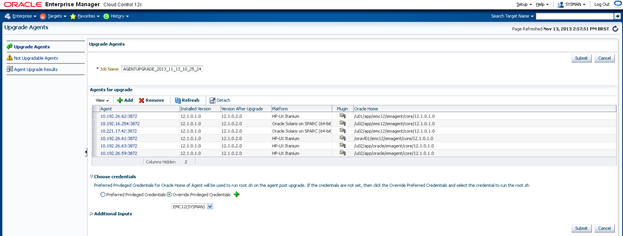
Going back to the installation screen, it won't show again the outdated agents. Instead, a new step will come up and you need to provide the WebLogic password.
P.S: If you don't remember this password, go inside My Oracle Support and read the note "12c Cloud Control: Steps for Modifying the Password for Weblogic and Nodemanager User Accounts in the Enterprise Manager Installation (Doc ID 1450798.1)"
You may get the following screen when you press "Next" :
(Unable to upgrade. You are trying to upgrade an additional OMS, and not the first OMS that is configured with the Administration Server. Upgrade the first OMS before you upgrade any additional OMS instances.)
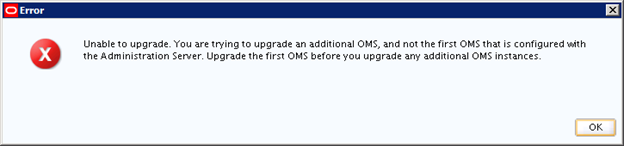
This is a known bug. It is caused because the installation could not correctly read your hostname and associate with the currently being upgraded system. You can solve it in two ways:
The first one (not preferable) is to pre-download the patch that will correct this installation bug using the following command:
[oracle@ec12mntrjr001 em12cR3_install]$ ./runInstaller -downloadUpdates Starting Oracle Universal Installer... Checking Temp space: must be greater than 400 MB. Actual 10193 MB Passed Checking swap space: must be greater than 150 MB. Actual 31943 MB Passed Checking monitor: must be configured to display at least 256 colors. Actual 65536 Passed Preparing to launch Oracle Universal Installer from /tmp/OraInstall2013-11-14_03-41-03PM. Please wait ... [oracle@ec12mntrjr001 em12cR3_install]$
Then, save the files somewhere and restart the installation. One the second step, where it asks for any software updade, point this folder.
The second on (and preferable) is to rewrite your "/etc/hosts" file as it was when you first installed the Release 2.In my case, I have to put the "hostname" next to his IP Address and not next to the loop back address, "127.0.0.1". Test and check if it works.
The installation will go to a "Review" screen. Confirm everything is OK and click in "Install":
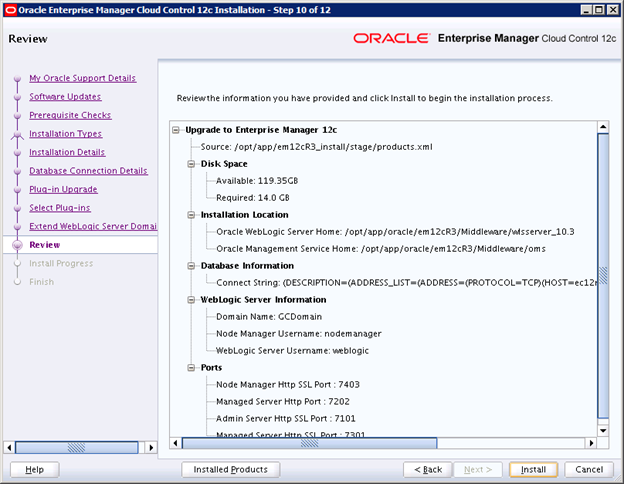
Now wait..
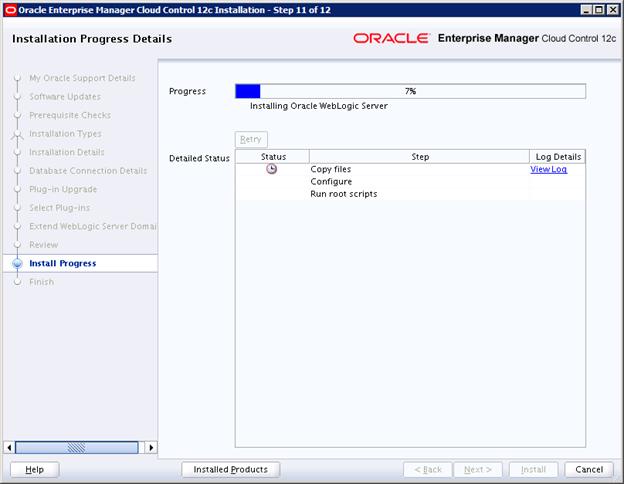
And wait....
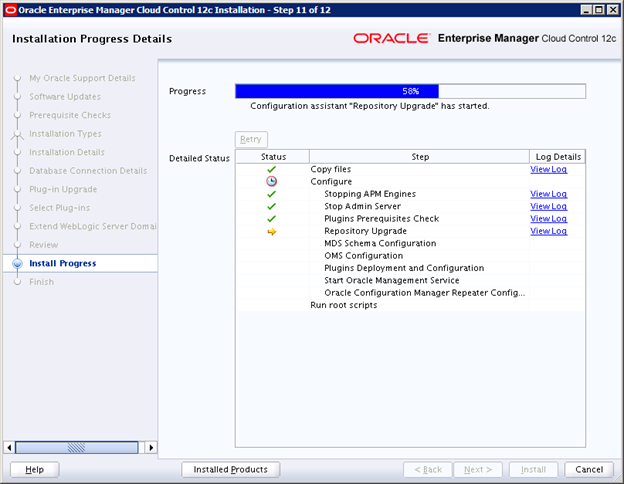
And wait......
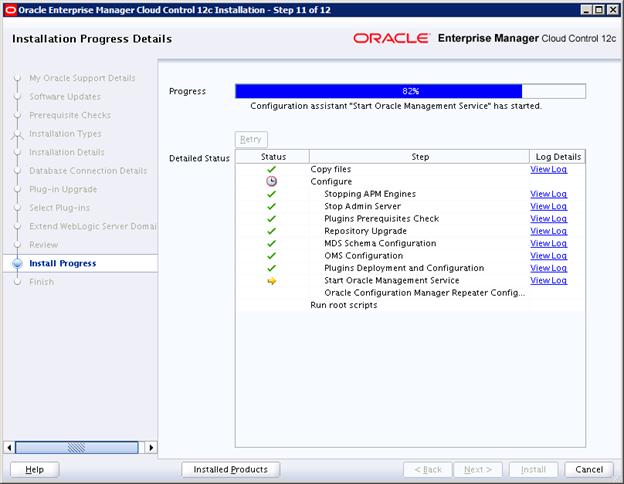
When it's finally done, the new screen asking you to execute a file as root will come up:
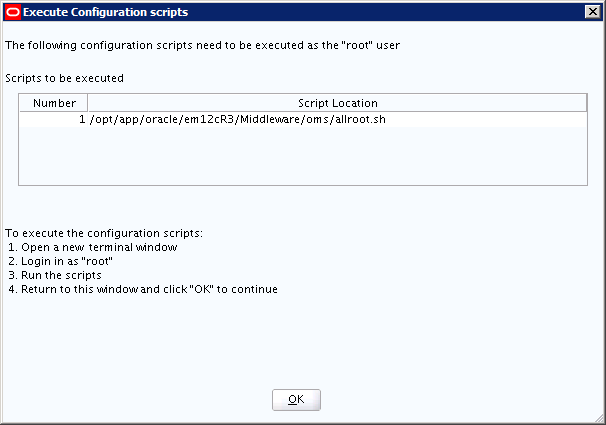
Run the file as root and press OK. The last screen is with only some information:
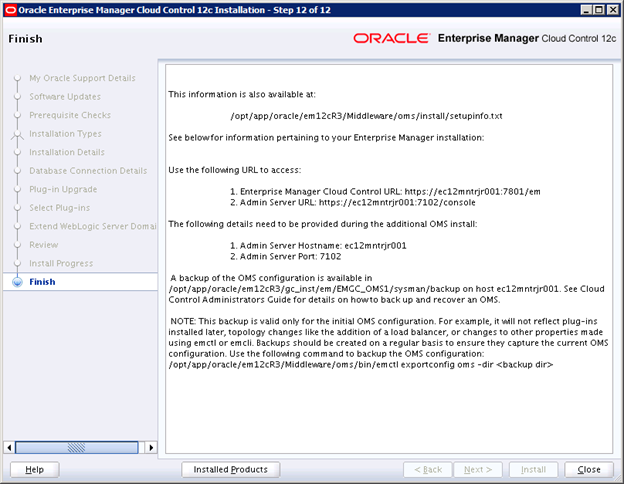
Great, your Oracle Enterprise Manager 12c was successfully upgraded. Open you Cloud Control and go to "Help -> About Enterprise Manager":
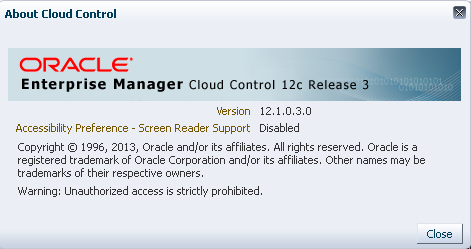
Congratulations. Your new system is ready. Only certify that the emkey was automatically removed from your filesystem by the installation program:
[oracle@ec12mntrjr001 bin]$ emctl config emkey -remove_from_repos Oracle Enterprise Manager Cloud Control 12c Release 3 Copyright (c) 1996, 2013 Oracle Corporation. All rights reserved. Enter Enterprise Manager Root (SYSMAN) Password : The EMKey has already been removed from the Management Repository. [oracle@ec12mntrjr001 bin]$
Good job. Hope you enjoyed.
Have you enjoyed? Please leave a comment or give a 👍!